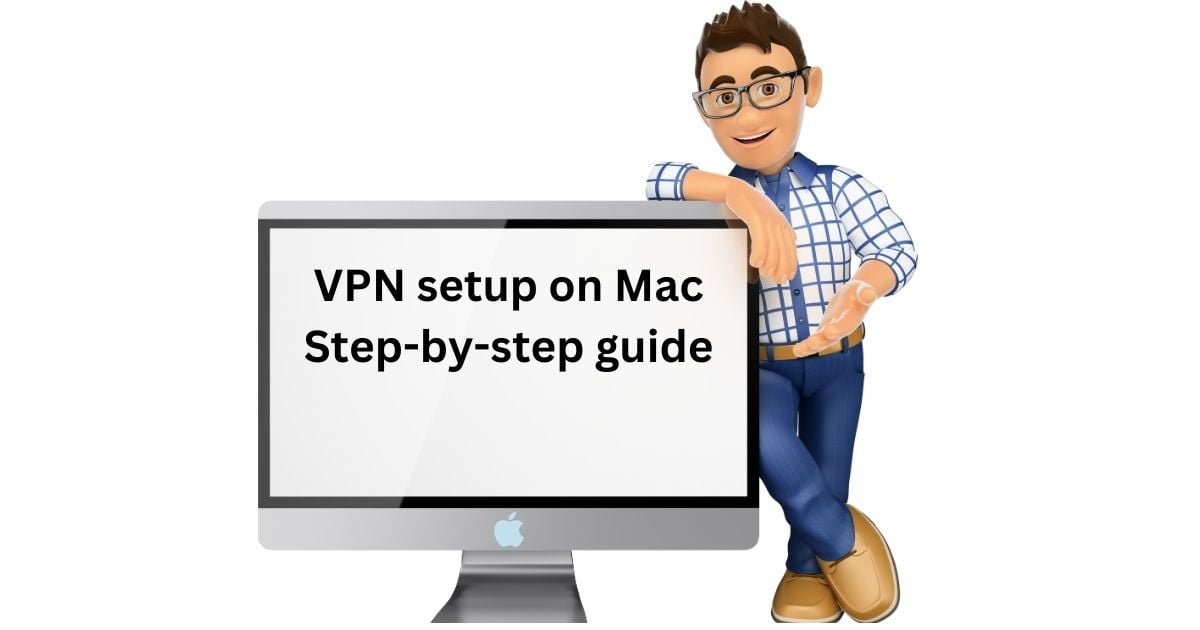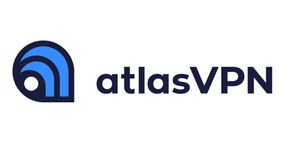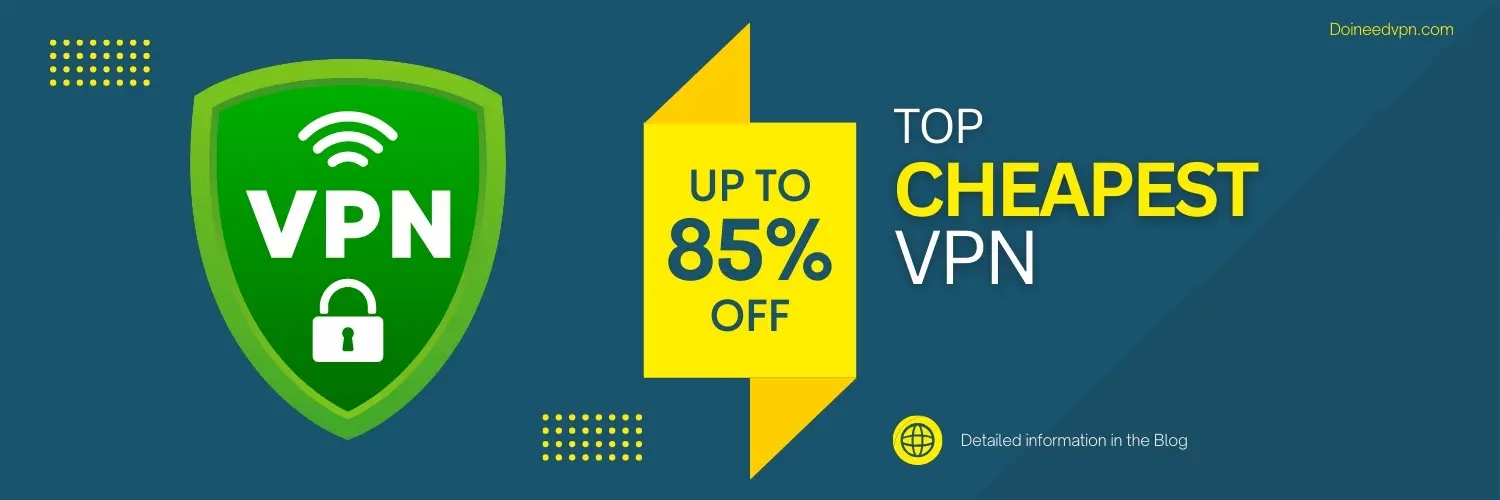Are you concerned about your online privacy and security while using a Mac? A Virtual Private Network (VPN) can help you protect your online activities and personal data from prying eyes. A proper step by step guidance in the easiest way for you installation. In this article, we will guide you through the process of setting up a VPN on Mac.
Why Use A VPN On Mac?
A VPN creates a secure and encrypted tunnel between your Mac and the internet. It hides your IP address and location, which helps you stay anonymous and prevents websites, advertisers, and hackers from tracking your online activities. A VPN also allows you to access geo-restricted content, such as streaming services, that may not be available in your region.

Choosing a VPN For Your Mac
There are numerous VPN providers available on the market, and it can be overwhelming to choose one. Some of the factors you should consider when selecting a VPN for your Mac include:
- Compatibility with MacOS.
- Security features, such as encryption, a kill switch, and a no-logs policy
- Speed and performance
- Number of servers and their locations
- Customer support
Some of the popular VPNs that are compatible with Macs include NordVPN, ExpressVPN, Surfshark, CyberGhost, and Private Internet Access (PIA).
How To Set Up A Vpn On A Mac

Follow these steps to set up a VPN on your Mac:
- Find a VPN service:
There are numerous VPN providers out there, so it's important to choose a reliable one that meets your needs. Look for a service that offers strong encryption, a wide range of servers, and good speeds. Some popular options include ExpressVPN, NordVPN, and Surfshark.
- Download and install the VPN app:
Once you've chosen a VPN service, you'll need to download and install the app on your Mac. Most providers offer apps for macOS, so this process should be fairly straightforward.
- Open the VPN app:
After installing the app, launch it on your Mac. You'll usually be prompted to log in using your VPN account credentials.
- Connect to a VPN server:
Once you're logged in, you'll need to choose a server to connect to. VPN apps usually have a list of servers you can choose from, and you can select one based on its location or other factors. Some providers also offer specialized servers for streaming or torrenting.
- Verify your connection:
Once you've connected to a server, make sure your VPN is working properly by visiting a website like whatismyip.com. Your IP address should be different from your actual location.
- Customize your settings:
Most VPN apps come with additional settings you can customize, such as the protocol you use to connect, your VPN's kill switch, and whether or not to automatically connect on startup. Take some time to explore these settings and choose the options that work best for you.
That's it! With this MAC VPN guide, you should be able to set up a VPN on your Mac and enjoy safer, more secure online browsing.
Tips For Using A VPN On A Mac
Here are some tips to help you make the most of your VPN on Mac:
- Always connect to the VPN before accessing the internet to ensure maximum security and privacy.
- Use the kill switch feature to automatically disconnect from the internet if the VPN connection drops.
- Choose a server location that is closest to your physical location for faster speeds.
- Use split tunneling to choose which apps and websites use the VPN connection and which do not.
- Clear your browser cache and cookies after using the VPN to prevent any residual data from being stored on your Mac.
For better and in-depth understanding Do I NeedVPN
Conclusion
Setting up a VPN on your Mac can seem daunting, but it is a simple and effective way to enhance your online privacy and security. By following the steps outlined in this article, you can easily set up a VPN on your Mac by proper Mac VPN guide and enjoy a secure and unrestricted internet experience.
Related: How to access Google from China